
VistA Genesis

Purpose this scketch first aliving VistA for beginers in Linux and Vista. If VistA begin work (e.g. going D ^XUP), You can freely and scrupulous read documentation.
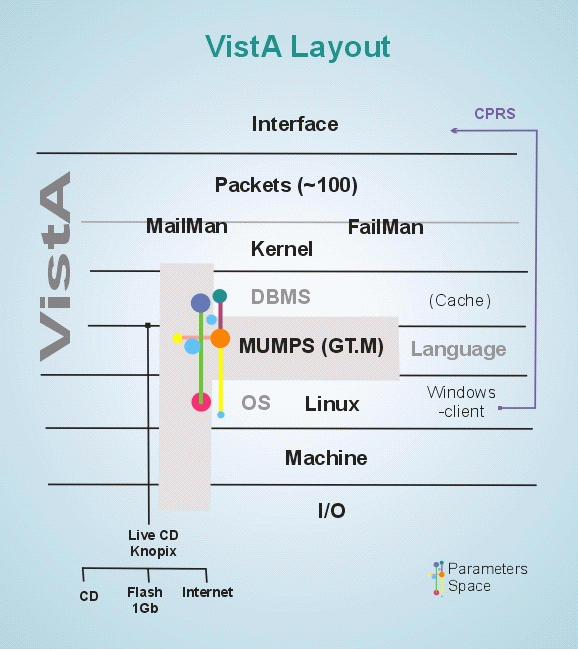
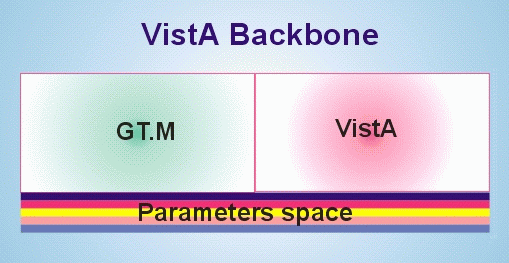
Quotation from OpenVista4_Quick_Start_Install_Guide.pdf
See UCI:VOL
Login to the Linux user account "vista" created during the install process, then at the Linux prompt, Start GT.M
$ gtm
Once in GT.M the prompt will show "GTM>" we are simply showing it as ">"
Execute the Fileman initialization routine:
> S DUZ=1
> D ^DINIT
At the “Initialize VA FileMan now? NO//” prompt, answer "Y"
Initialize VA FileMan now? NO//Y
At the “SITE NAME: HUI OPENVISTA 4//” prompt, press Enter.
SITE NAME: OPENVISTA 4// [ENTER]
At the “SITE NUMBER: 50//” prompt, press Enter, (the system will load some files.)
SITE NUMBER: 50// [ENTER] ....................................
At the “TYPE OF MUMPS SYSTEM YOU ARE USING: GT.M(UNIX)//” prompt, press return, (the system will then install files and compile forms.)
TYPE OF MUMPS SYSTEM YOU ARE USING: GT.M(UNIX)// [ENTER]
(Fileman files will be loaded and installed, forms will be compiled)
NOTE : From this point forward, we present only the installation interaction.
> D ^ZTMGRSET
I think it is suse01,BD1. Should I continue anyway? N//Y
Which MUMPS system should I install?
1 = VAX DSM(V6), VAX DSM(V7)
2 = MSM-PC/PLUS, MSM for NT or UNIX
3 = OpenM for NT, Cache/NT, Cache/VMS
4 = Datatree, DTM-PC, DT-MAX
5 = MVX,ISM VAX
6 = ISM (UNIX, Open VMS)
7 = GT.M (VMS)
8 = GT.M (Unix)
System: 8// [ENTER]
At the “NAME OF MANAGER'S UCI,VOLUME SET: huiopenvista4,BD1//” prompt answer with the computer’s hostname, a comma, and any 3 letters you like (for the purposes of this guide we will use: “suse01,BD1”)
NAME OF MANAGER'S UCI,VOLUME SET: suse01,BD1// suse01,BD1
PRODUCTION (SIGN-ON) UCI,VOLUME SET: suse01,BD1// suse01,BD1
NAME OF VOLUME SET: BD1//[ENTER]
The temp directory for the system: 'OpenVista/4/temp'// [ENTER]
Want to rename the FileMan routines: No//Y
> D P^DI
Select OPTION: 1 ENTER OR EDIT FILE ENTRIES
Input to what File: MAILMAN SITE PARAMETERS// TASKMAN SITE PARAMETERS
EDIT WHICH FIELD: ALL// [ENTER]
NOTE :
On this next step please note the use of a Graven Accent (`) which is normally found on the tilde (~) key. This is not the same as an apostrophe (').
Select TASKMAN SITE PARAMETERS BOX-VOLUME PAIR: `1 BD1,suse01
BOX-VOLUME PAIR: BD1:suse01// BD1:suse01
RESERVED: [ENTER]
LOG TASKS?: NO// [ENTER]
DEFAULT TASK PRIORITY: 4// [ENTER]
TASK PARTITION SIZE: [ENTER]
SUBMANAGER RETENTION TIME: 10// [ENTER]
TASKMAN JOB LIMIT: 20// [ENTER]
TASKMAN HANG BETWEEN NEW JOBS: 1// [ENTER]
MODE OF TASKMAN: GENERAL PROCESSOR// [ENTER]
VAX DSM ENVIROMENT FOR DCL: [ENTER]
OUT OF SERVICE: NO// [ENTER]
MIN SUBMANAGER CNT: 4// [ENTER]
TM MASTER: [ENTER]
Balance Interval: [ENTER]
LOAD BALANCE ROUTINE: [ENTER]
Auto Delete Tasks: Yes Yes
Manager Startup Delay: 1
Select TASKMAN SITE PARAMETERS BOX-VOLUME PAIR: [ENTER]
Select OPTION: 1 ENTER OR EDIT FILE ENTRIES
Input to what File: TASKMAN SITE PARAMETERS// VOLUME SET
EDIT WHICH FIELD: ALL// [ENTER]
Select VOLUME SET: BD1
VOLUME SET: BD1// [ENTER]
TYPE: GENERAL PURPOSE VOLUME SET//[ENTER]
INHIBIT LOGONS?: NO// [ENTER]
LINK ACCESS?: NO// [ENTER]
OUT OF SERVICE?: NO// [ENTER]
REQUIRED VOLUME SET?: NO// [ENTER]
TASKMAN FILES UCI: suse01// suse01
TASKMAN FILES VOLUME SET: BD1// [ENTER]
REPLACEMENT VOLUME SET: [ENTER]
DAYS TO KEEP OLD TASKS: 3
SIGNON/PRODUCTION VOLUME SET: Yes// [ENTER]
Select VOLUME SET: [ENTER]
Select OPTION: 1 ENTER OR EDIT FILE ENTRIES
Input to what File: VOLUME SET// MAILMAN SITE PARAMETERS
EDIT WHICH FIELD: ALL// CPU (UCI,VOL) FOR FILER TO RUN
THEN EDIT FIELD: [ENTER]
Select MAILMAN SITE PARAMETERS DOMAIN NAME: 1 HUIOPENVISTADEV.PACIFICHUI.NET
CPU (UCI,VOL) FOR FILER TO RUN: suse01,BD1// suse01,BD1
Select MAILMAN SITE PARAMETERS DOMAIN NAME: [ENTER]
Select OPTION: [ENTER]
> H
SERVER INSTALLATION IS DONE : START THE SYSTEM
These procedures will start your Hui OpenVista system after installation, or restart it if it has been stopped by using Section 6. From being logged in as the "vista" user, type is :
$ gtm
> S DUZ=1
> D ^XUP
Select OPTION NAME: XUTM UTIL Taskman Management Utilities
Select Taskman Management Utilities Option: RESTART Task Manager
ARE YOU SURE YOU WANT TO RESTART TASKMAN? NO//Y (YES)
Restarting...TaskMan restarted!
Select Taskman Management Utilities Option: [ENTER]
Do you really want to halt? YES// [ENTER]
> D ^XUP
Select OPTION NAME: START BACKGROUND FILER XMMGR-START-BACKGROUND-FILER
<< Background Filers will start soon. >>
> D ^XUP
Select OPTION NAME: HL FILER MONITOR Monitor, Start, Stop Filers
NOTE: Once the menu shows up, you type these commands in sequence.
+I (capital i, not lowercase L)
+O (capital o, not the number zero)
Q
> D STRT^XWBTCP(9300)
TCP Listener started successfully.
> H
STARTUP IS DONE : Continue to Section 7, "Client" Installation.
To maintain data integrity use the following steps to shutdown a Hui OpenVista server. Once you have logged into the Linux Server as the "vista" user, Type :
$ gtm
> S DUZ=1
> D STOP^XWBTCP(9300)
> D ^XUP
Select OPTION NAME: HL FILER MONITOR Monitor, Start, Stop Filers
NOTE: Once the menu shows up, you type these commands in sequence.
-I (capital i, not lowercase L)
-O (capital o, not the number zero)
Q
> D ^XUP
Select OPTION NAME: STOP BACKGROUND FILER XMMGR-STOP-BACKGROUND-FILER
Are you sure you want the Background Filers to stop delivering mail? No// YES << Background Filers will stop soon. >>
> D ^XUP
Select OPTION NAME: XUTM UTIL Taskman Management Utilities
Select Taskman Management Utilities Option: STOP TASK Manager
Are you sure you want to stop TaskMan? NO// Y
Should active submanagers shut down after finishing their current tasks? NO// Y
Select Taskman Management Utilities Option: [ENTER]
Do you really want to halt? YES// [ENTER]
> H
SHUTDOWN IS COMPLETE :
A. Create a folder for CPRS and Putty :
Create a folder in "Program Files" called "HuiOpenVista4"
Connect to the internet and download the following 2 files from the Pacific Telehealth & Technology website. Put them into the "HuiOpenVista4" folder you just created :
CPRSChart.exe
Putty.exe
Create a shortcut to CPRS.
Create a shortcut to CPRSChart.exe.
Right click on the shortcut and click "Properties."
The “Target” line should show the path to the executable, CPRSChart.exe.
Add to the end of the Target : S=192.168.1.68 P=9300
where :
S is the IP address of the Linux server where Hui OpenVista is installed.
P is the port that the RPC broker is listening on.
Create a shortcut to Putty.
Create a shortcut to Putty.exe.
Double click the shortcut and open Putty.
In the settings for "Session" under "Hostname or IP Address"
enter the IP address of the Linux server where Hui OpenVista is installed
In the port settings, the SSH port is 22.
In the section "Saved Sessions" give these settings a name, and click Save.
Enter d P^DI - 1-200, or d ^XUP-1-EVE-User-Edit.
Rem: by try CPRS variate previously seted VIP-users
Name simple arbitrary.
code |
||
| AMIE,VACO | AST002,00000002 | |
| KERNEL,TEST | AST005,00000005 | Access to patient history |
| KEY,TEST | AST006,00000006 | |
| POSTMASTER | AST010,00000010 | Can enter to Vitals Manager. Not access to patient history. |
| RADTECH,SIXTY | AST011,00000011 | |
| TEST,A | AST012,00000012 |
